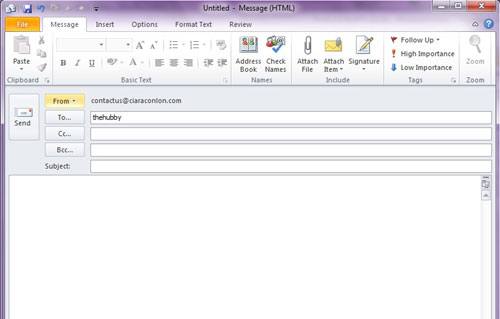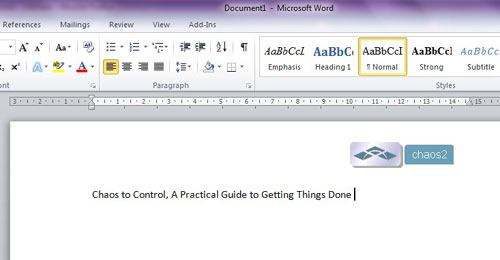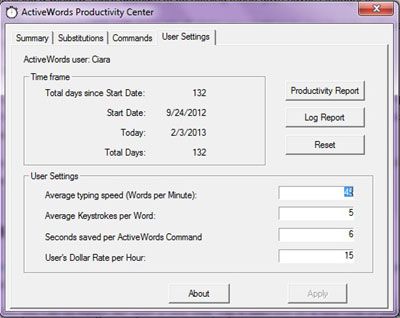Inside my toolkit is a program called ActiveWords, a really cool tool for reducing the time you spend doing almost everything on your computer. I came across ActiveWords last year, and to be honest, my first impression was, “Yeah, cool, BUT I’m too lazy to take the time to set it up.” I didn’t use it. A couple of weeks later I came across an article about the program on The Clutter Diet Blog that convinced me to give it another go. This time I did it the right way and read The ActiveWords Quick Start guide. With that information under my belt, reaping the benefits was pretty much instantaneous. ActiveWords allows you to substitute shortcuts or short keys for pieces of text — very useful — but you have probably come across many programs that do the same thing. However, have you come across a program that substitutes text and also launches programs, websites, folders, and files with a shortcut?
Some of the Ways I Use ActiveWords
If I write the words mailhubby anywhere on my screen, Outlook will automatically open up and populate a new email with my husband’s email address.
When I want to write the title of my book, Chaos to Control, A Practical Guide to Getting Things Done, regardless of what program I am working in, I simply type chaos2.
I often write emails to new clients and want to include a short bio. If I type bio, three sentences about me appear in the email.
I have shortcuts for my address, telephone number, ID number, and anything else I may type frequently.
You can set the program to trigger automatically when you type words, like mailhubby or chaos2, or you can use a trigger key, like F8 or double spacebar, to achieve a specific task.
Other Ways You Can Use ActiveWords
ActiveWords has Addins for Outlook, for Outlook and GTD, or for Lotus Notes and GTD. It also has Addins for Salesforce and Windows commands, such as minimizing a window. It appears that the makers of ActiveWords thought of everything!
It allows you to create your own scripts, so with a couple of clicks, you could go to your favorite website, copy and paste the latest feed, and email it to your sister. Well, I’m sure it could do that if you wanted it to. As you can imagine, using a tool like ActiveWords will vastly cut down on the amount of time wasted on repetitive tasks. You can even check to see how much time you are saving by looking at the productivity section of the tool. You can see the amount of keystrokes you have saved and how that translates into hours and money saved. I was very happy with my hours saved and my frustration reduced by removing repetitive tasks. What I didn’t realize was that my life was about to get even better — Enter Evernote.
ActiveWords for Evernote
If you are an Evernote User, you will already be familiar with how your life can be transformed by a small piece of software. Combine that with the functionality of ActiveWords and you now have a powerhouse of productivity. From anywhere on your PC you can do things like open a new note, clip a selection as a new note, or paste a selection into a new note. Plus, from inside Evernote you can do things like email the current note or share it on LinkedIn, Facebook, or Twitter. Spending a short amount of time setting up a program like this will save you hours of work and frustration monthly. Well worth giving it a go! What indispensable productivity tools do you have in your toolkit?