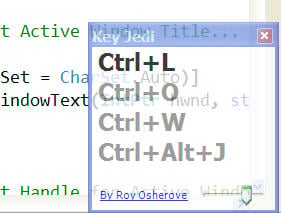For me, this simple program operates in two modes:
- Forced to Learn By default, Keyboard Jedi will disable the mouse for the particular program. Now you must operate the program using the keyboard only. The floating box will assist you remembering the shortcuts while you mash blindly around the keyboard. Alternatively, you could look up the shortcuts and just use Keyboard Jedi as a visual aid. 2. Help a Friend If you are in a situation where you are teaching a friend or co-worker how to use a piece of software, you can disable the ‘mouseless’ function and use the program normally. The floating box will still track the shortcuts you use. This way you need to explain each keyboard shortcut less. A handy feature is the ‘memo’ feature that tracks the keyboard shortcut log. You can can then read back on it, or copy to a clipboard for future reference. If your friend would like a copy, you can print it off. There are some issues, however. Only shortcuts that are a combinations of keys will show up. Now, this is probably logical, but is missing out on things like Firefox’s spacebar for scrolling [Shift+Space still appears]. Function keys, on the other hand, do appear. Plus you can set the transparency of the box. Keyboard Jedi – Via [DigitalInspiration]