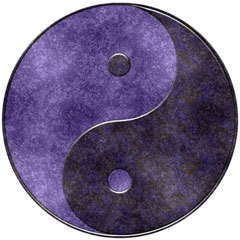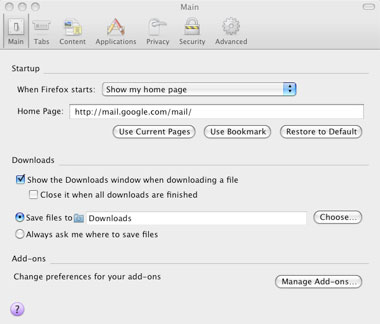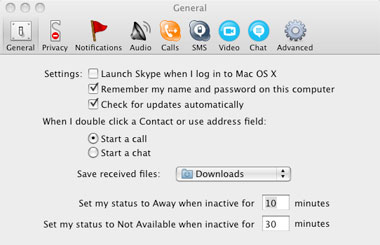The hard drive; you bring one home and pop it in your computer, and it’s a totally clean slate. You take a look inside the root directory and see the beauty of nothing. But like all hard drives, over time the files clutter up, filling every nook and cranny. Eventually, space runs out, but because you figured you’d process your files “another day,” it takes hours to figure out what’s what, where’s where and what to delete. Then, after repeating this process a few hundred times, it dies. Like all hard drives. This is just one of the gems of joy in computer ownership. Reader Olivier writes in asking: The folder (or, as it was known in ancient times, the directory) is a simple tool, a way of organizing files on your hard drive into clear and distinguishable sections. The practice of using sub-directories began with UNIX, so you’d think by now effective file management would be a second-nature skill in our digital society. You’d think so, but you’d be wrong. Olivier isn’t alone; I’ve yet to meet someone who keeps their hard drive in the coveted zen state of organization as often as they should, but there are sure a lot of methods for reducing clutter both automatically and manually.
Downloads
Olivier downloads a lot, and this contributes to some of the clutter. One common problem with downloading so much is that the default save location, in most applications, is the desktop. Who knows why, but I think that’s a big design flaw. I bet a large portion of the planet’s population has so many files on the desktop that they extend for miles off the screen. Okay, slight exaggeration, but anyway. One of the impressive yet subtle, little things I admired about Leopard when I first installed it was that it redirected all my downloads to the Downloads folder. Unfortunately, I don’t use Safari as my primary browser, so if you’re not using Leopard with Safari you’ll need to do what I did: change the default save location in all your internet applications manually. This is a fantastic solution to the clutter of downloaded files that take over the desktop, or even other folders that are quickly selected in the rush to download a file. Firefox
In Firefox’s options pane, under the Downloads header, select Choose or Browse next to the “Save files to” field. Navigate to the location on your hard drive which you’ll designate as your Downloads file and press Open. Skype
Your browser may not be the only place from where downloads stage their attack on the desktop – I find that at least half of my daily downloads come from Skype. Fortunately, it’s just as easy to switch download locations – go to the options pane, and change the “Save received files” field to the appropriate folder.
Folder Structures
Olivier mentions that advice on folder structures would be particularly helpful. The problem with most folder structures is that they’re either too comprehensive, creating more folders than you’ll ever use or remember, or too lax, providing no real organizational benefit (such as one called “Home” and one called “Work”). An effective folder structure is very unique to your life and the projects and endeavors you are involved in. There’s no such thing as a one-size-fits-all system of folders that can be copied from person to person. I once tried one of these and found it totally and completely ineffective. The best advice on folder structures is to spend the time to sit down and think about what you need to organize, and avoid being too lax or too comprehensive. Find a happy medium. You need to have few enough folders that you’ll be able to learn where they are relatively quickly and get used to using them, but enough folders that there are logical places to put different types of data – for instance, under your business folder you’ll need separate folders for legal and financial data. Put the time into creating and refining a structure that is uniquely fitted to your life and you will not believe the time it saves you in organizing files later on.
Naming Conventions
How you name files is just as important as which folders you put them in. For instance, an old friend had a “Chat Transcripts” folder in which he saved every MSN conversation he ever had. Instead of naming them with the participant’s name or email address and a date, he simply used numbers – quite literally, it went in numerical order from 1 all the way to the current conversation (there were several thousand). Then, when we had a disagreement about something we’d discussed via instant messenger, he decided to go and check what had actually been said. “This is why I keep these transcripts,” he said. Of course, we were never able to find out; it was impossible to find the right conversation. This is a matter of self-discipline. When you name a file, any file, you have to ask yourself: am I going to know exactly what this file is and what it contains just be reading its name? If the answer is that no, you’ll likely get it mixed up with a dozen other documents, you need to spend the extra couple of seconds rewriting it. Is it easier to save yourself ten seconds of time by naming a file invoice.doc and spending 45 minutes looking for it later, or to spend an extra ten seconds naming a file Client X – 4/5/08 – Invoice.doc?
Projects and Inbox
Projects and Inbox are my two indulgences in what is frequently considered bad organizational practice, but I find that these two folders on my desktop save me more time than they cost. Projects contains the files I need for a project I am working on during a given period of time; not long-term projects that take months or years to complete, but projects that are the focus of a one or two week period. Since I’ll be using these files anywhere between 10 and 100 times a day, it’s handy to have them close by under Projects on the desktop, rather than hunting through my organized folder structure. The catch is that once the project is done you must – MUST – remember to clear the folder out and archive the files where they belong. Inbox tends to consist of files that end up on my desktop, despite my best efforts, and I have not decided whether to delete them, act on them, or archive them. It may be a good idea to keep your Downloads folder as a subdirectory of the Inbox folder. The catch here is that you need to process the Inbox on a weekly or monthly basis and never – EVER – miss a date with the declutterer. That’s why it’s a good place to keep your Downloads; unless you set a separate unbreakable date with the declutterer for your Downloads folder, it may be a long time before it gets cleaned out. Fellow productivians, you may scream at me and throw tomatoes for using an Inbox folder on my Desktop, but I think it’s a very enabling tool. Drag your mouse over those weaselly files on your desktop and drag them into your Inbox and you don’t need to worry about them until you’re no longer in a massive rush to complete your client’s project on time. If you have questions for us that you’d like to see tackled in Lifehack articles, we’d love to hear from you.